You know the drill; it's the beginning of the month and you're getting calls and e-mails that it's time for you to report the current meter reads on your MFP, copier or printer on a maintenance contract.
The first question is often "why".
Why is the meter read necessary to report?
Well, this all comes down to the maintenance agreement that's covering the device. Most customers who acquire equipment from us also opt to enroll in a congruent Maintenance Agreement. This plan is what provides those inks and toners you put into the machine as well as the technician that comes out to service it when it goes down. All of these services are at no cost because they are covered as part of that maintenance agreement, and that maintenance agreement bills directly off the reported usage which is driven by, you guessed it, the meter reading.
So now you understand why it's so important for the meters to be reported regularly and on time. Now the question is "how".
How do you check your meter reading and report it properly?
As with most things in the copier and printer world, every machine does this a little differently. But let's walk through he most common processes for our manufacturing partners as these will help you in 95% of your experiences.
![]()
2. Select "Counter"
3. B/W total will show on screen. For color machines, arrow down to view totals for color & B/W.
![]() (two types of control panels)
(two types of control panels)
2. On display Line 109 equals Black and White read, Line 106 equals Color
3. Select ‘print list’ from the LCD display to get a printed report
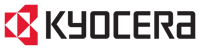 (two types of control panels)
(two types of control panels)
2. Select ‘REPORTS’ from the screen
3. Press ‘PRINT REPORTS’
4. Press ‘PRINT STATUS PAGE’
alternatively
1. Press the ‘MENU’ button2. Press ‘OK’
3. Use the down arrow to highlight ‘Status Page’
4. Select ‘YES’ to Print Out
Once you've recorded your meters, you can can send these along with equipment ID number or serial (so that we can match) to meters@goadvanced.com
This also a good time to talk about how we can automate your meter reads, so you don't ever have to worry about them. Ask our contracts team to learn more about installing a Data Collection Agent (DCA) to pull these reads automatically whenever needed.



