The SC899-00 code is one of the most commonly reported problems experienced when working with printers. This error code occurs when a print job is not in the correct format or is corrupted.
Why is this happening?
The SC899 Code is what the printer displays when it does not understand the received data, and rather than being able to reject the job, it causes a system error.
Some common problems that may trigger this code could be:
- The use of TrueType Font.
- Something corrupted in the coding of a PDF document.
- A particularly large print job.
- Potentially conflicting browser plug-ins.
- An error with the print driver
- Or other documents that are not properly formatted for the print job.
However, regardless of the cause, curing the SC899 code is quick and easy, and with the steps listed below, you will be able to get back to printing in no time!
Curing the Code
To resolve the issue, follow the below steps:
1) Begin by turning off the printer machine.
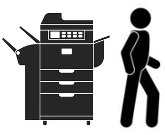
2) Cancel all the documents in the print queue. On a Windows device, navigate to the taskbar in the lower right corner of the screen.
3) Right-click your printer's icon and choose your printer's name from the pop-up menu

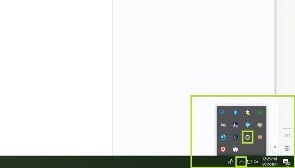
Note: you may need to click the upward-pointing arrow to the left of the taskbar's icons next to the time and date.
This would also be a good time to rule out an issue with the print driver setup. Right click the icon for your printer and select Printer Properties. If you see anything listed in the Model section other than the printer model, you'll need to contact your IT team to re-install the correct driver for the printer you're trying to use.
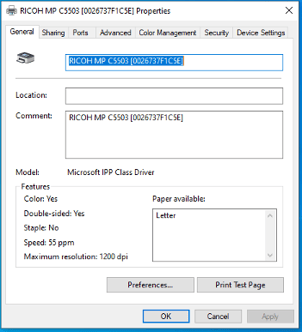
If everything looks ok with the driver, continue to clear the backed up print jobs and move on to step number 4.
4) Turn the machine back on once all print jobs have been cleared.
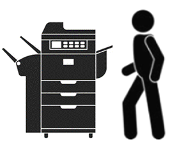
If the code persists and there are still documents in the queue, unable to be deleted, continue with the below steps.
- Turn the machine off and unplug the network cable.
- Cancel all print jobs, with the network cable unplugged.
- Turn the machine on with the network cable still unplugged.
- After the equipment boots up without the code, plug the network cable in.
The code should be cleared and the equipment is ready for use!
If this solution worked, Congratulations!
You’re now a certified Document Nurse

If the code is still appearing,

feel free to call our Customer Service Team at 714-547-9535 for additional assistance.



